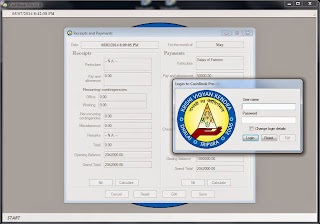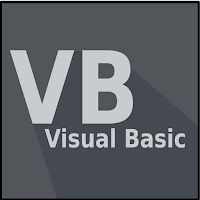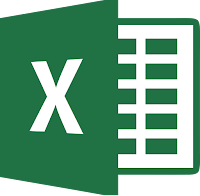“Desktop end single user software for maintaining Cash Book.”
Description: Cashbook pro helps to keep track of all the
cash transactions. It records user info and time of all transactions made in
the software to track any unauthorized modification and a single user access
was incorporated to keep it secure. Scheduled automatic backup of the database
to a secure location. Project duration: 2 months. Team size: 1 (single
contributor).
My roles and responsibilities:
- Requirements gathering from client and office accountant
- Design and share wireframes of tool UI and Cash Book Report Design on paper
- Build software using VB .NET, MS SQL and MS Reporting
- Onsite deployment of software for unit testing and system integration testing
- Providing training for office users and support in case of report generation
-- Want to know more about it?
====================================================================
“Desktop end multi user software for maintaining Stock Book.”
Description: Stock book pro is developed to track purchase
and distribution of all critical inputs of the organization. Multi User
interface designed to allow access to different users from multiple
departments. Also, records user details and access time to track all changes.
Administrative privilege to users of administrator domain and minimized
features to normal users from other domains. Provision for database backup and
restore. Project duration: 1 month. Team size: 1 (single contributor).
My roles and responsibilities:
- Understand client requirement and the purpose of the required software
- UI design using wireframe diagrams on paper
- Solution development using VB .net, MSSQL and MS Reporting
- Deployment of software on client systems for beta testing
- Further enhancements done based on change request before releasing software
- Unit Testing, Integration testing and System testing of the enhancements
- Conduct user acceptance testing with stakeholders
- Provide training to users and sharing software user manual
-- Want to know more about it?
-- Fork the repository
====================================================================
“Standalone software for generating earthwork Estimate.”
Description: Software to compute the construction cost of rain water harvesting structure and generating estimate reports. The generated report contains engineering dimensions and diagrams for construction work as well as costing details of all activities. Project duration: 2 months. Team size: 1 (single contributor).My roles and responsibilities:
- Understand the concepts of estimation and costing associated with excavation work from department civil engineer
- Creating user intuitive design, interactive data entry provision and summary report design
- Solution development using VB .NET, MS SQL and MS Reporting
- Onsite deployment of s/w solutions and implementation of change request
- Unit testing, system testing and integration testing of the enhancements
- Conducted user acceptance tests with end users
-- Want to know more about it?
-- Fork the repository
====================================================================
“Account management software for Regional Office”
Description: The software tracks the inflow and outflow of funds from their shareholders and generation of account statements for them. Also maintains a record of loans sanctioned to customers. Scheduled automatic backup of the database to a secure location. Project duration: 20 daysMy roles and responsibilities:
- Requirement understanding and clarification with internal and external stake-holders
- Creating Design Documents, Interface Documents and Deployment plans
- Solution design and development of the requirement VB.NET, MS SQL and MS Reporting
- Unit testing and System testing
- Providing Support and Maintenance of the software
====================================================================